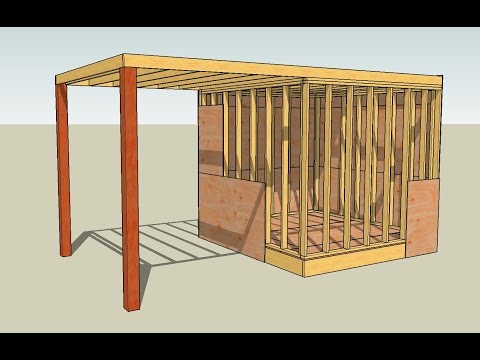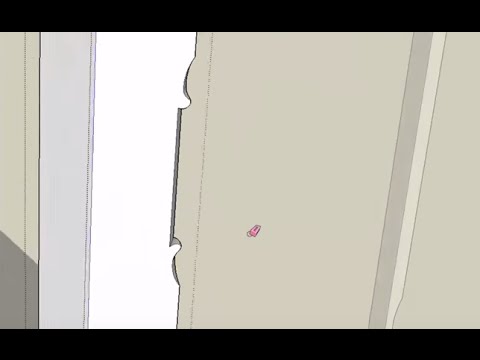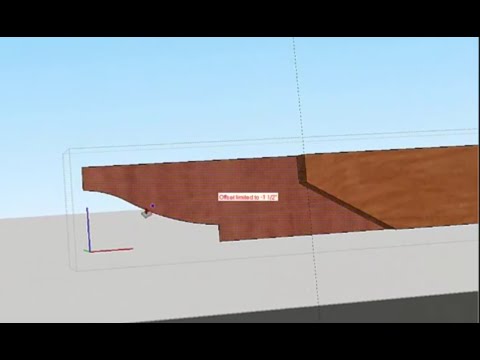Make a piece of wood and then manipulate it into four walls
Building with SketchUp begins with making the lumber you build from.
Matt starts a new series, How to Draw Lumber and Other Materials in Sketchup here with the first piece of wood that most carpenters get acquainted with: the noble 2x4.
Step by step:
- Use the rectangle tool to draw a box, 3.5 x 1.5 inches.
- Pull (Push/Pull tool — P) the end up a little way and type 96 into the dialog box.
- Rotate the 2x4 90 degrees to lay it down.
- Use the Bucket tool (B) to apply wood grain. Often, the grain is running the wrong way. If so, then right-click the texture, select 'Position,' and swing the green handle 90 degrees to rotate the grain. You can also slide the slider left and right to increase or decrease the scale of the pattern.
- To alter the color, click 'Edit' in the Materials window and choose the color wheel. You can adjust the hue and saturation.
- To make end grain look like end grain, copy the end, rotate 45 degrees (Ctrl = R), right click select 'Texture Projected,' use the eyedropper tool to select the rotated face and paint into the board as a whole.
Select the whole 2x4 and right click, Make Group.
Part 2: Make wall plates from studs (4:18)
- Ctrl + Rotate will rotate a copy, so you can make perpendicular wall plates.
- Ctrl + Move moves a copy, so you can make a parallel wall plate.
- Make a group of all four bottom plates (Right-click, Make Group).
- Select the group and Ctrl + Move to make top plates.
- Ctrl + Move again to double up the top plates.
Make studs from the plates
- Because the 2x4 is still on the clipboard, select 'Paste in Place' from the Edit menu.
- Rotate the 2x4 90 degrees to stand the stud
- Create a component of this new stud, calling it 'Wall stud.'
- Explode the group, right-click the stud, select 'Make Component.'
Now, you can manipulate multiple studs at once.
Churn out a bunch of studs
- Ctrl + Move, slide and then type '16' into the dialog box, then type 'x10' to create 10 studs spaced 16 inches apart. Delete what you don't need.
- Make the wall studs into a group. Copy the group and move it to the opposite wall. While they are still selected, use the rotate tool and the Ctrl key to fill in the remaining walls.
Because the studs are a component, manipulating one of them manipulates all of them. Because the plates are a group, manipulating one of them manipulates just that one plate.
—Matt Jackson is a master carpenter, remodeler, SketchUp Wiz, YouTuber, and contributing editor to ProTradeCraft. He lives and works in Rapid City, South Dakota.